In our article TDS, Form 26AS and TRACE we explained about the new initiative of Income Tax Department (ITD) for information about Tax Deducted at Source (TDS) called TRACES or TDS Reconciliation Analysis and Correction Enabling System. TRACES has been created to enhance swift interaction between the deductor, deductee, income-tax department and CPC. Till 31st Oct 2012 Tax Information Network (TIN) by NSDL(tin-nsdl.com) was used to collect information about Tax Deducted at Source (TDS) on behalf of Income Tax Department (ITD). It enables viewing of challan status, downloading of NSDL Conso File, Justification Report and Form 16 / 16A as well as viewing of annual tax credit statements (Form 26AS). In this article we shall see different ways of viewing Form 26AS. Tax Credits Statement (Form 26AS) can be viewed or accessed e-filing site of Income Tax, Through Net Banking facility of some Banks and through TRACES website itself after registration. In this article we shall cover these ways of viewing Form 26AS in detail with pictures,
Form 26AS
Income Tax Department facilitates a PAN holder to view its Tax Credit Statement (Form 26AS) online. Form 26AS contains
- Details of tax deducted on behalf of the taxpayer by deductors ,Part A & A1 of Form 26AS.
- Details of tax collected on behalf of the taxpayer by collectors. Part B of Form 26AS
- Advance tax/self assessment tax/regular assessment tax, etc. deposited by the taxpayers (PAN holders), Part C of Form 26AS
- Details of paid refund received during the financial year, Part D of Form 26AS
- Details of the High value Transactions in respect of shares, mutual fund etc. Also called as Details of AIR((Annual Information Return) transactions,Part E of Form 26AS.
The Tax Credit Statement (Form 26AS) are generated wherein valid PAN has been reported in the TDS statements.It is a form issued under Rule 31AB.
- From FY 2005-06(AY 2006-07) to 31st Oct 2012 one can view the Form through TIN-NSDL website.
- From FY 2008-2009 (AY 2009-10) one can also view the Form through TRACES website
Table of Contents
Viewing Tax Credit : Form 26AS
Now Tax Credits Statement (Form 26AS) can be viewed/accessed through following ways :
1. View Tax Credit from incometaxindiaefiling.gov.in
Taxpayers who are registered at the portal incometaxindiaefiling.gov.in for e-filing of income tax returns can view 26AS by clicking on ‘View Tax Credit Statement (From 26AS)’ in “My Account”. The facility is available free of cost. Earlier it used to TIN-NSDL website, now it takes to TRACES.
2. View Tax Credit (Form 26AS) through banks using net banking facility
The facility is available to a PAN holder having net banking account with any of authorized banks. View of Tax Credit Statement (Form 26AS) is available only if the PAN is mapped to that particular account. The facility is available for free of cost.
Banks Site showing tax credit through TRACES (Earlier it was taking to TIN-NSDL site) : (Will be updated as we get more information)
State Bank of India, HDFC Bank Limited
3. Through TRACES website after registration. New registrations can be done at TRACES site.
View Tax Credit from incometaxindiaefiling.gov.in
The process of electronically filing Income tax Returns/Forms through the internet is known as e-Filing. e-Filing of Returns/Forms is mandatory for
- Individual/ HUF having total income of Rupees 10 Lakhs and above for AY 2012-13 and subsequent Assessment yea
- Individual/ HUF, being resident, having assets located outside India for AY 2012-13 and subsequent Assessment years.
- Individual/ HUF/ Firm auditable u/s 44AB of the IT Act, 1961 for AY 2011-12 and subsequent Assessment years.
- All companies
A user must register at www.incometaxindiaefiling.gov.in. Registration is based on PAN.
Registration process
- Provide PAN, Password details, Personal details as per PAN, Contact details and Digital signature (if available and applicable)
- Submit request: On success, Activation link is sent to user through e-mail. Click on the activation link and activate e-Filing account.
Once registered, LOGIN using User ID, Password and Date of Birth/ Incorporation
Taxpayers who are registered at the portal incometaxindiaefiling.gov.in for e-filing of income tax returns can view 26AS. Steps are as follows.
Step 1: Go to incometaxindiaefiling.gov.in . Choose View Form 26AS (Tax Credit) as shown in picture below( marked with brown boxes). Click on the image to enlarge.
In the login screen enter User-Id which for an individual is PAN number and your password.
When you enter User ID and go to password, another input Date of Birth/Incorporation comes up as shown in picture below.
On logging in successfully one is taken Dashboard as shown in picture below.
To View Form 26AS, click on View Form 26AS(Tax Credit). it asks for Data of Birth(for individual) and Captcha code(Enter numbers as shown in the given image) as shown in picture below.
CAPTCHA (Completely Automated Public Turing test to tell Computers and Humans Apart) is a type of security measure known as challenge-response authentication. CAPTCHA asks you to complete a simple test that proves you are human and not a computer trying to break into a password protected account. This prevents spam and password decryption.A CAPTCHA test is made up of two simple parts: a randomly generated sequence of letters and/or numbers that appear as a distorted image, and a text box. To pass a the test and prove your human identity, simply type the characters you see in the image into the text box. For example in the picture above one has to enter 312658. Every time you login you will have a different CAPTCHA code.
It takes you to TRACES website and shows Form 26AS.
View Tax Credit (Form 26AS) through Banks using Net Banking Facility
Those individuals have their PAN number registered with their Home Branch can avail the facility of viewing Form 26AS through the NetBanking. Steps to View Form 26AS are:
- Login to the netbanking website of bank .
- Select View Income Tax Statement or View Tax Credit (Form 26AS)
- Confirm PAN details
How to View Form 26AS through SBI
- INB User logs on to www.onlinesbi.com with user name/password
- Click on E-Tax tab
- Click on ‘View Tax Statement’
- Select the Account for which PAN is registered with the home branch & Submit.
- Customer’s PAN and address details will be displayed.
- Check the PAN number & address details and Click on ‘Submit’ button..
(Customer having PAN registered with CORE can view the tax statement. Please register your PAN with your home branch to avail the facility)
3. Confirm PAN details.
It takes you to TRACES website and shows Form 26AS.
Banks that were registered with NSDL for providing view of Tax Credit Statement (Form 26AS) are as below. View Tax Credit Statement from State Bank of India., HDFC Bank now takes to TRACE site.
| Allahabad Bank | Andhra Bank | Axis Bank Limited | Bank of Baroda |
| Bank of India | Bank of Maharashtra | Canara Bank | Central Bank of India |
| Citibank N.A. | City Union Bank Limited | Corporation Bank | Dena Bank |
| HDFC Bank Limited | ICICI Bank Limited | IDBI Bank Limited | Indian Overseas Bank |
| Indian Bank | Karnataka Bank Limited | Oriental Bank of Commerce | |
| Punjab National Bank | State Bank of Bikaner & Jaipur | State Bank of Hyderabad | State Bank of India |
| State Bank of Mysore | State Bank of Patiala | State Bank of Travancore | Syndicate Bank |
| The Federal Bank Limited | The Karur Vysya Bank Limited | The Saraswat Co-operative Bank Limited | UCO Bank |
| Union Bank of India | United Bank of India | Vijaya Bank |
View Form 26AS through TRACES website
You need to have registered on TRACES. You can login by selecting ‘Login’ on TRACES home page or going directly to Traces’s Login Page, enter your User Id and password and submit. If you e-file your Income Tax or Have Netbanking with bank which allows viewing of Form 26AS, it is not necessary to register on TRACES.
For first time login to TRACES, login with existing User Id and Password as in TIN. In case you are unable to login using existing User Id and Password as in TIN, click on ‘Register as New User’, select type of user as ‘Deductor’ and proceed. Click here to view e-Tutorial (pdf). Details you can find at TRACES’s FAQ
Steps to be followed for registering on TRACES as a Tax Payer:
- Click on ‘Register as New User’ in TRACES home page. Link is here
- Select ‘Type of User’ as ‘Tax Payer’ from drop-down and proceed
- Enter details from Step-1 to Step-3 and proceed
- Confirm details in confirmation screen
- On successful registration, activation link will be sent to registered email id and separate activation codes will be sent to registered email id and mobile number
- Click on activation link and enter User Id and activation codes
- After activation, user can login to TRACES
- Account activation must be completed within 24 hours of registration else account will be deactivated and you will have to register again on TRACES.
[poll id=”36″]
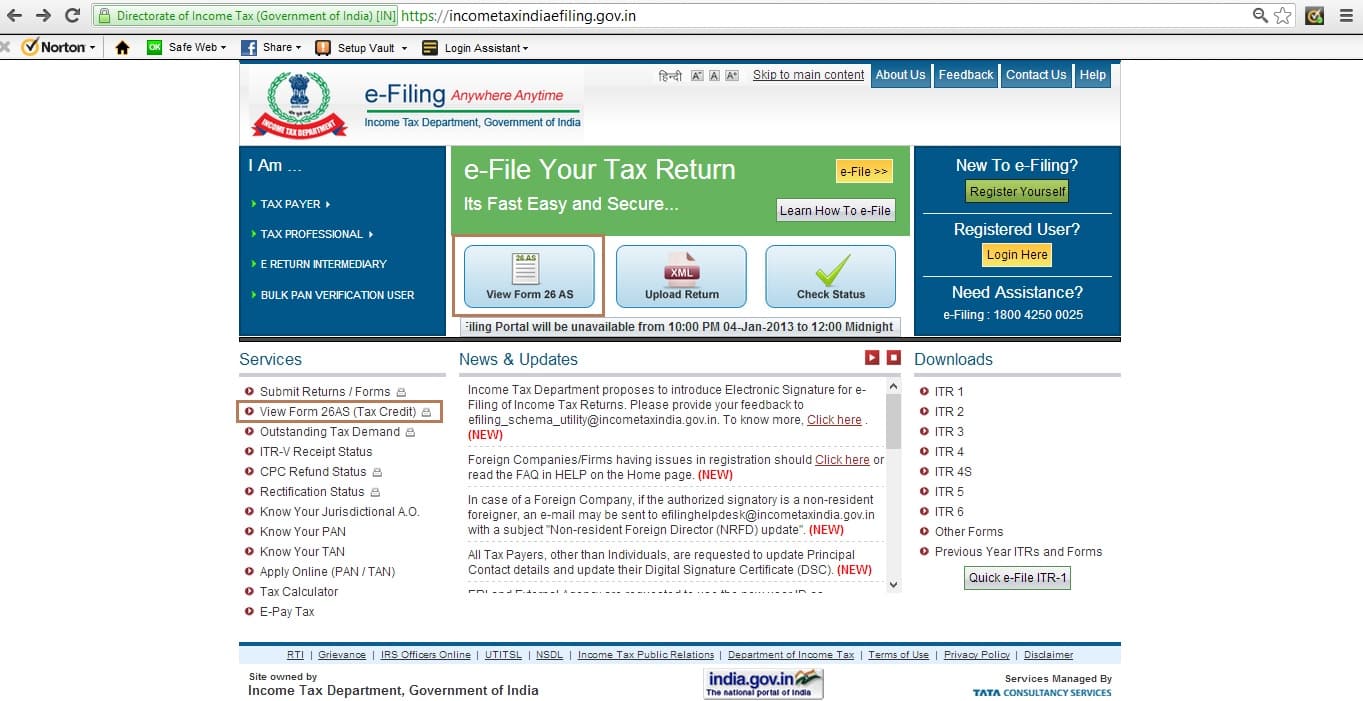
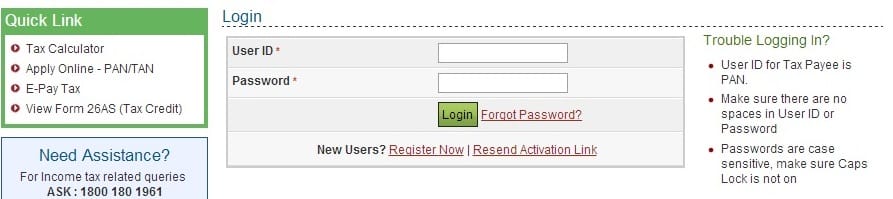
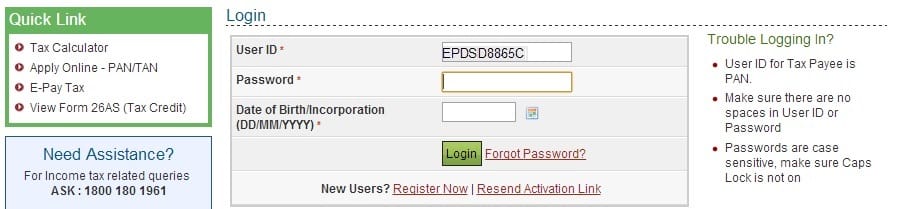
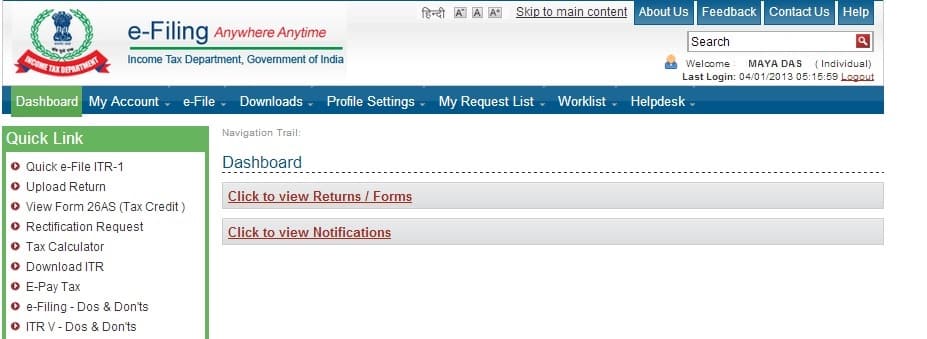
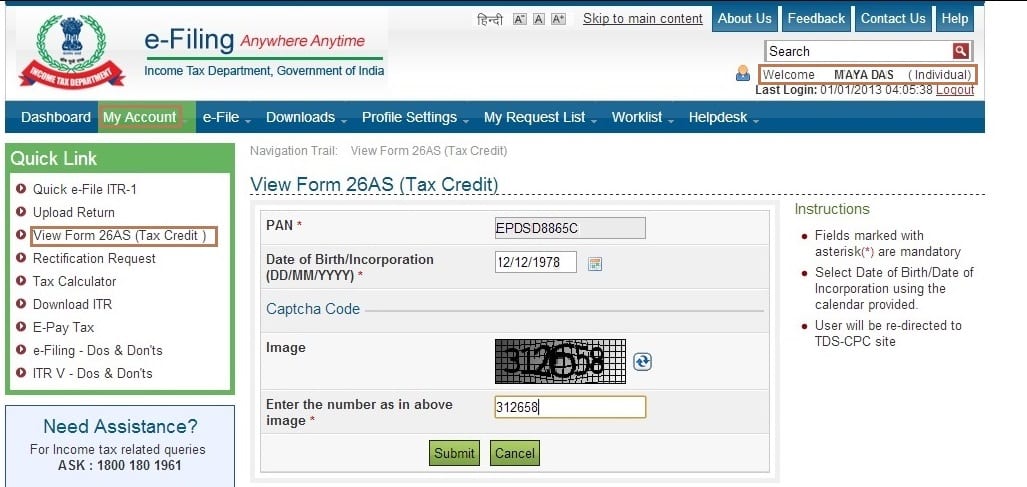
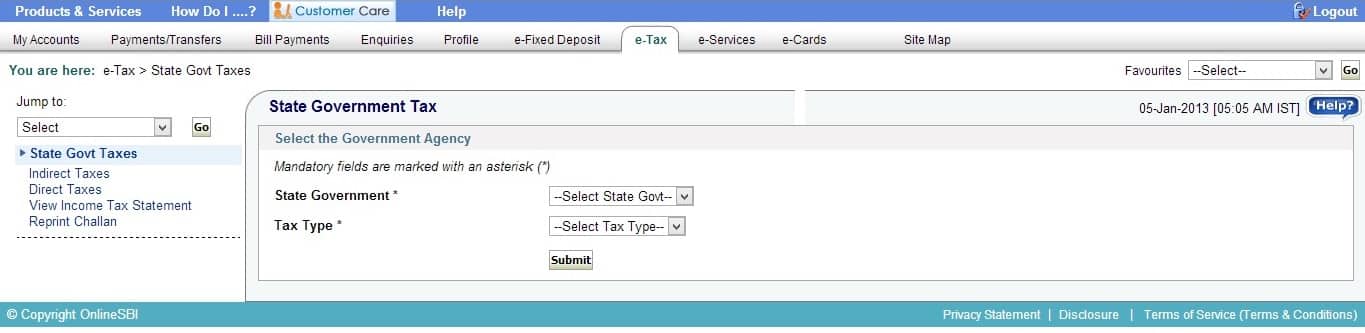
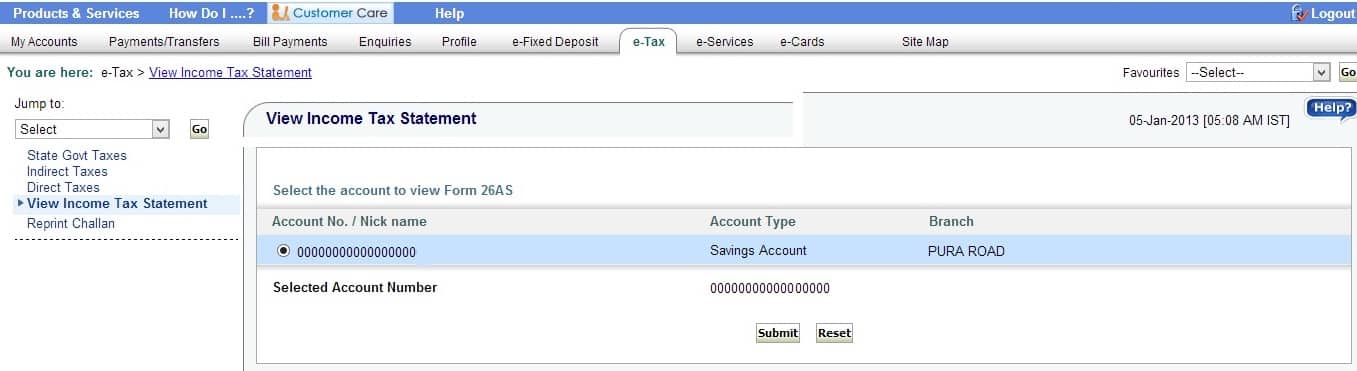
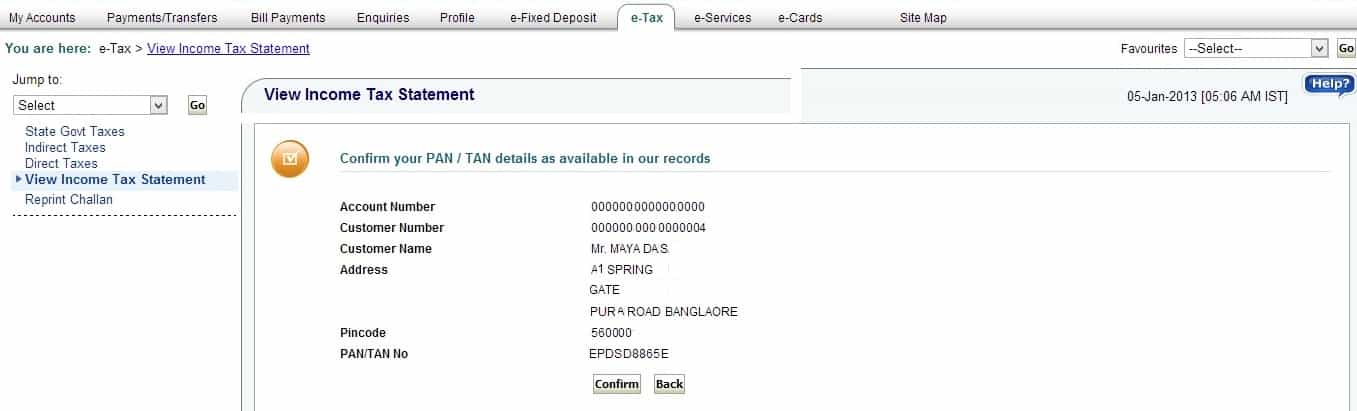
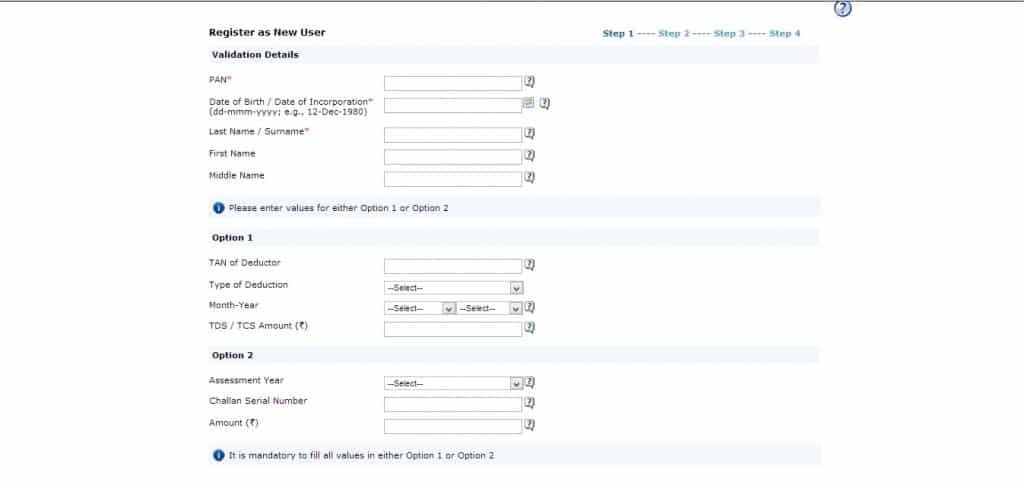

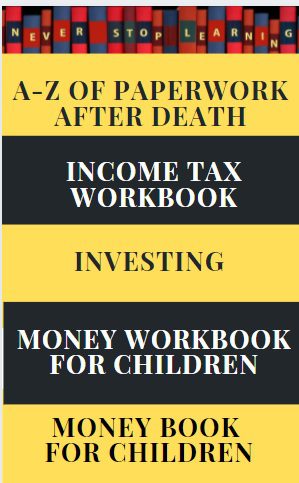
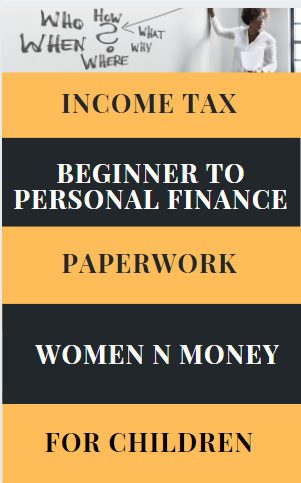
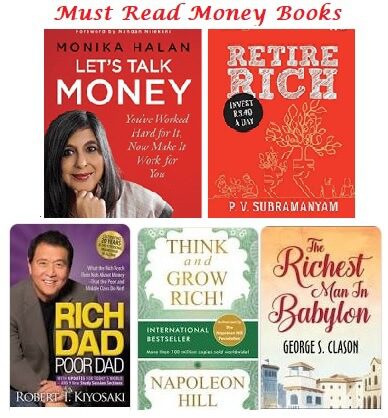
I Could not upload Ramasish sharmas’ 26AS from http://www.icnometaxindiaefiling.gov.in
26AS form for AY2009-10 is not shown at TRACES website for Pradipta Sen,PAN-CKEPS8077F.Whom to adress regarding this matter.
Pradipta Sen
How to view 26AS for the period after 31st October 2012. One of the party has filed revised return on 06th December 2012, but the same is not reflected in 26As
How was the party viewing Form 26AS before 31st Oct? How did the party file the return?
Revising return is not reflected in Form 26AS but the tds, self-tax are.
Taxpayers who are registered at the portal incometaxindiaefiling.gov.in for e-filing of income tax returns can view 26AS. Steps can be checked in the post!
How to view 26AS for the period after 31st October 2012. One of the party has filed revised return on 06th December 2012, but the same is not reflected in 26As